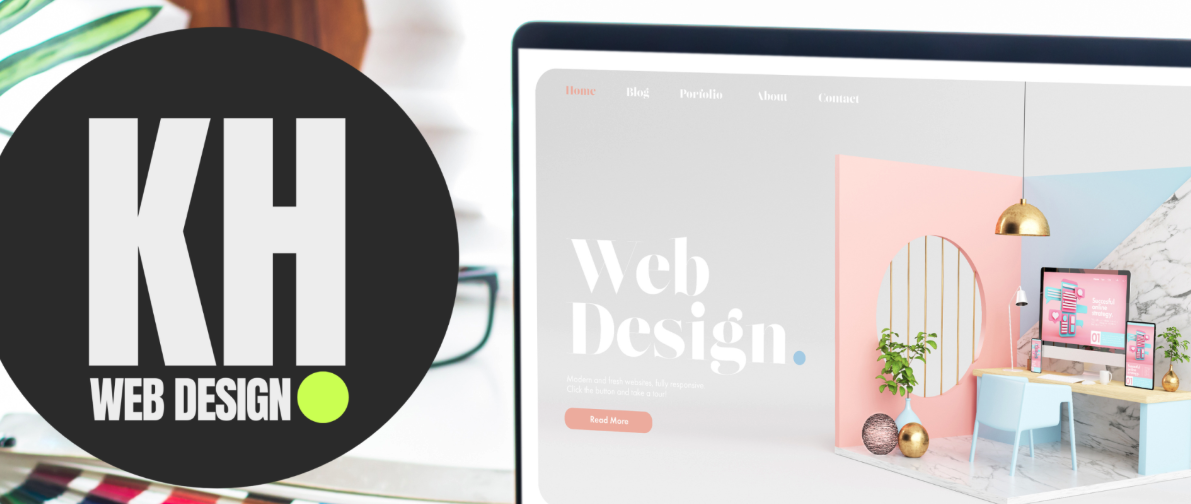Why Wix?
With pre-designed templates, customisable elements, and a drag-and-drop interface, it’s no surprise the Wix Editor is so popular. It’s perfect for beginners, allowing you to explore multiple layouts and build your own virtual world. And no – you don’t need to write code!
Here are some of my favourite Wix Editor features:
- Drag-and-drop functionality:
Any elements like text boxes, images and buttons can be clicked and dragged directly onto your website page.
- A clever interface:
The design is straightforward and easy to navigate, with clear visual cues for editing and customisation.
- Readily available templates:
There are so many pre-designed templates to choose from – no matter what website you’re trying to create, Wix will have something for you.
- Mobile friendly:
Wix automatically adjusts your website design to different screen sizes.
- So much choice!
Even without any coding, you can still personalise colours, fonts, and layouts to fit your brand – there are so many options to customise.
- The help centre:
If you ever get stuck, Wix has a great help section, with lots of tutorials and articles available.
As you go to start your design, Wix will run you through various options, asking you questions around your website goals, website name, and any app features you wish to add:
There are a range of built in apps to choose from, depending on your business needs. And this could be anything – bookings, events, blogs and more. It offers a pre-made template page which will be automatically added to your website along with the apps.
But your website doesn’t have to be based on a template – you can choose a preference on building from scratch, using AI, or a pre-set example. If you’re a total beginner it can be daunting to build from scratch, but it’s important to have something custom to you and your brand. So if you do use a template, make sure to switch it up a bit!
When you start building your website, Wix will have a header, section and footer – you can add elements to all of these. On the left hand side you will see a menu, with ‘Add Elements’ being placed at the top – this is because it will be your main tool used throughout building the website.
So, let’s build!
Step 1: Apply your brand to the site design
This lets you include the colours and fonts relevant to your brand
Step 2: Design your header
This would include your logo, socials & navigation menu if you have more than one page.
Wix already has everything you need to drag & drop in!
Step 3: Design your welcome banner
Who are you? What is your brand? Where are you based?
Choose a heading tag, such as Heading 1, for this banner – this helps your site’s search engine optimisation. Also include a strong call to action: What do you want customers to do when they land on your page?
Step 4: Add a gallery section to showcase your work.
Wix has pro gallery templates ready for you to add your images, so you can drag any template into your gallery section. There are stock images available if you don’t have your own, but the more personal you can make your website, the better!
Step 5: Add a Contact Form so customers can get in touch
Wix has pre-made forms ready to go so you can start generating leads.
Step 6: Design your footer
This would normally include your navigation menu, contact, copyright and policies.
Step 7: Make it mobile friendly!
Wix automatically optimises your screen for a phone layout, however sometimes tweaks have to be made. When you click the small mobile icon, you can edit and shift certain sections to make sure your copy is compatible for both screens.
Top Tip: Make your designs pop by making use of the Wix animation tools – these can be great on buttons and graphics. You can also use the scroll effect on images, making your page feel more dynamic.
The page:
https://khwebdesign.wixsite.com/rutamusclerecovery